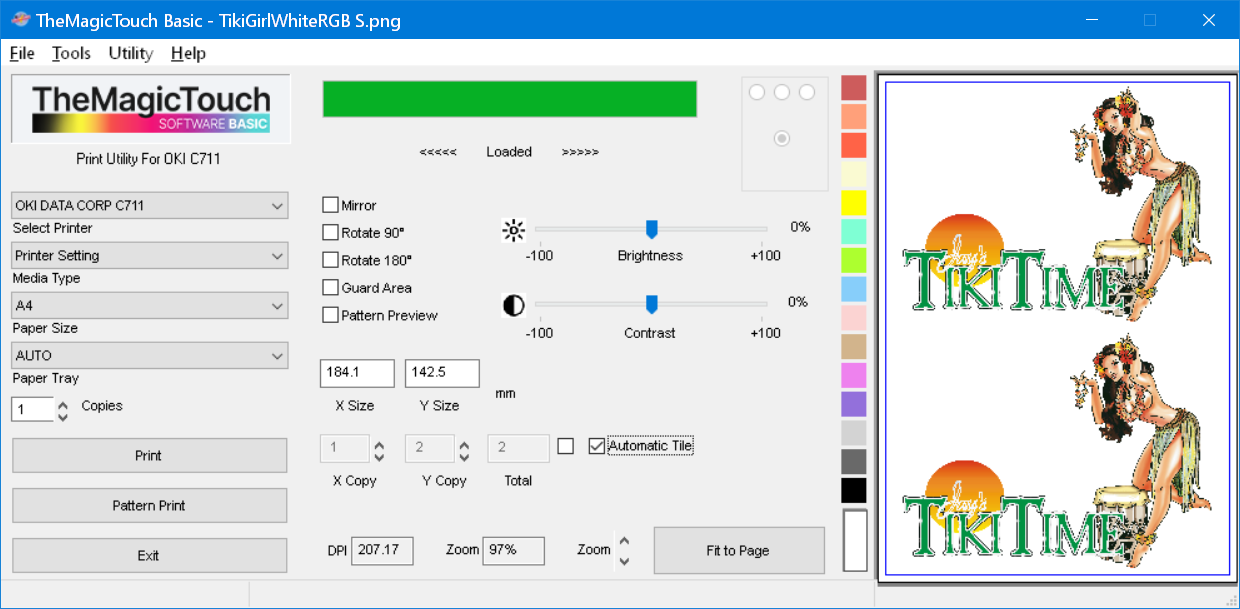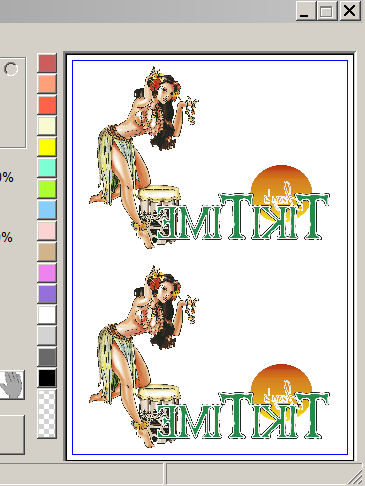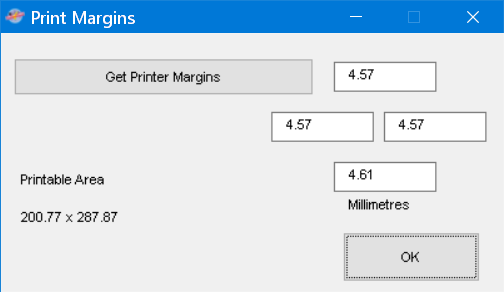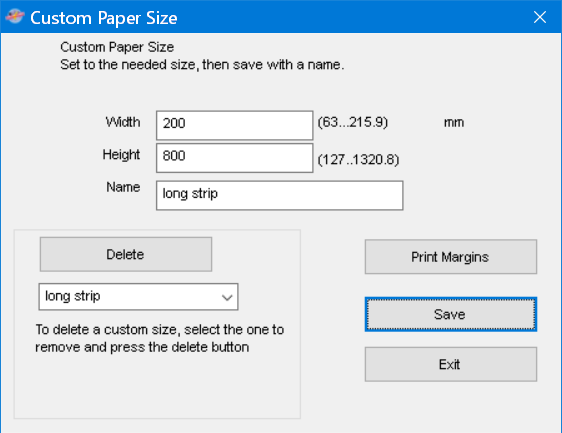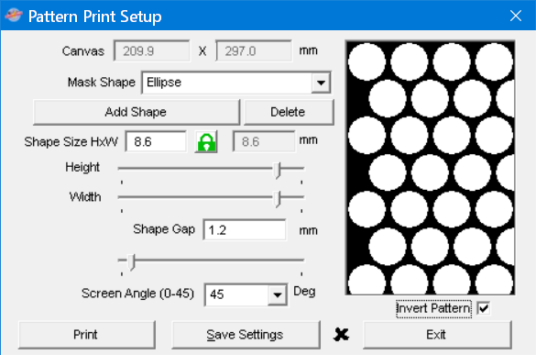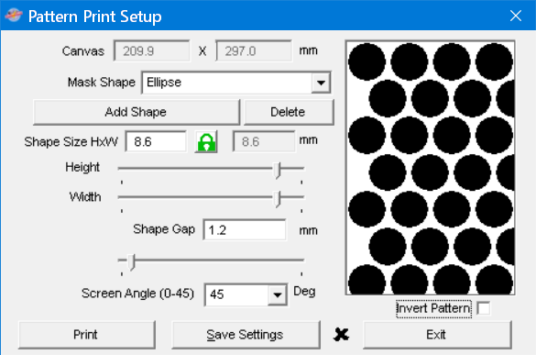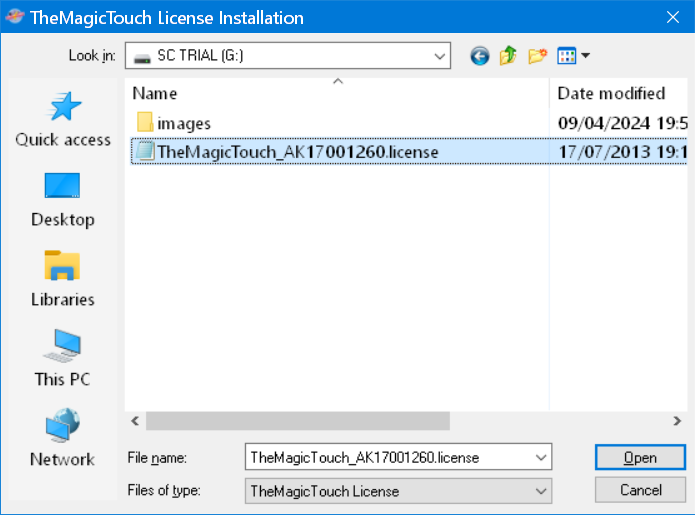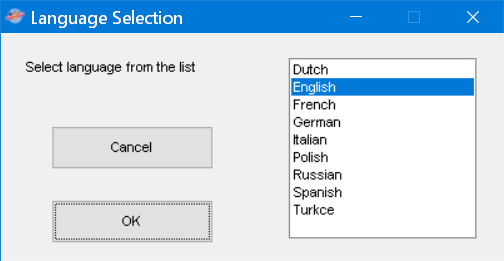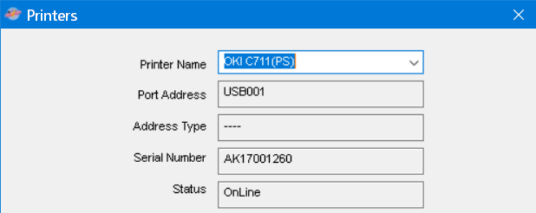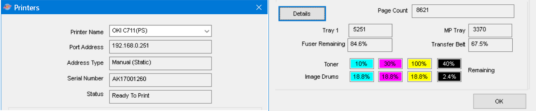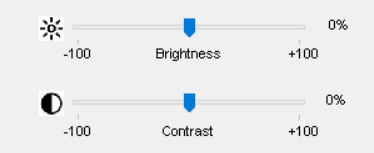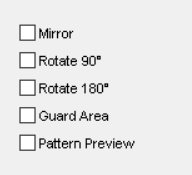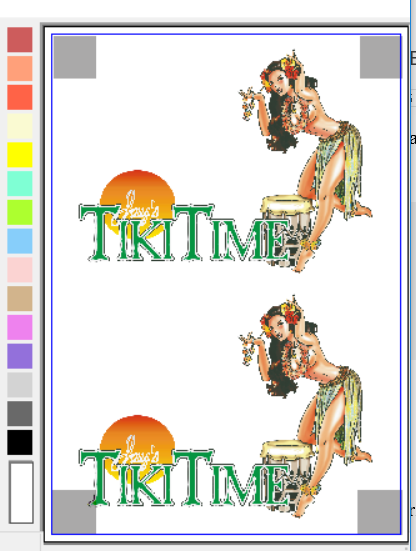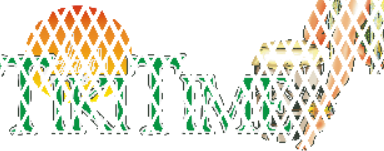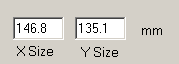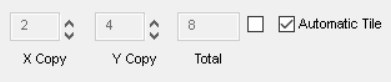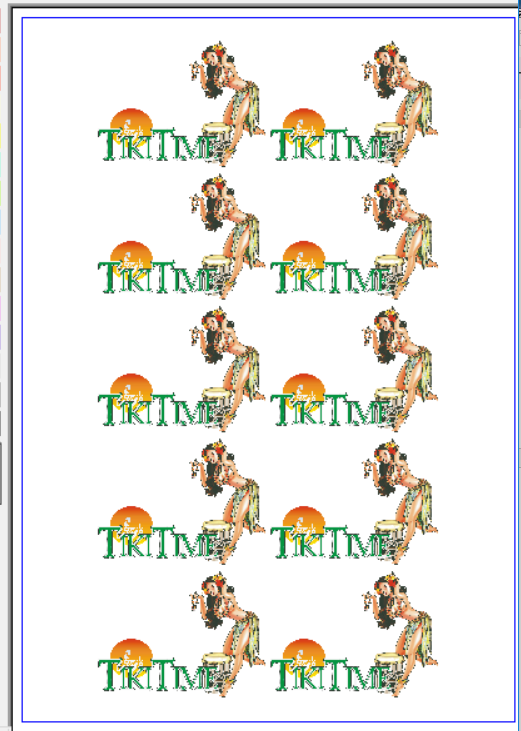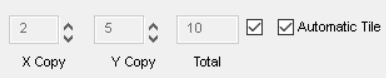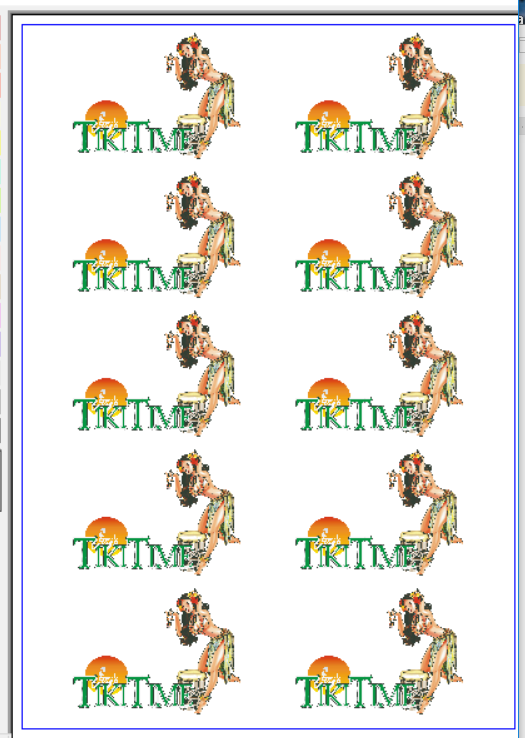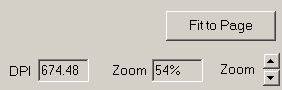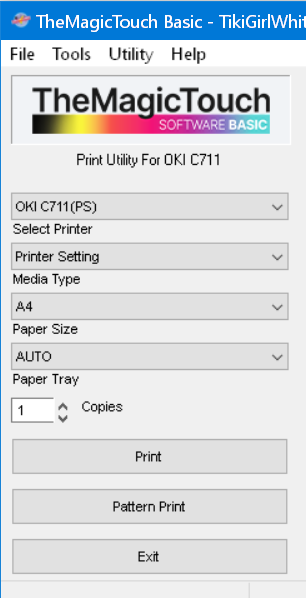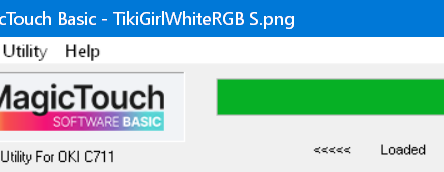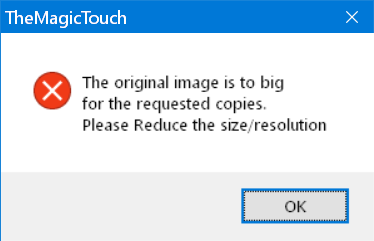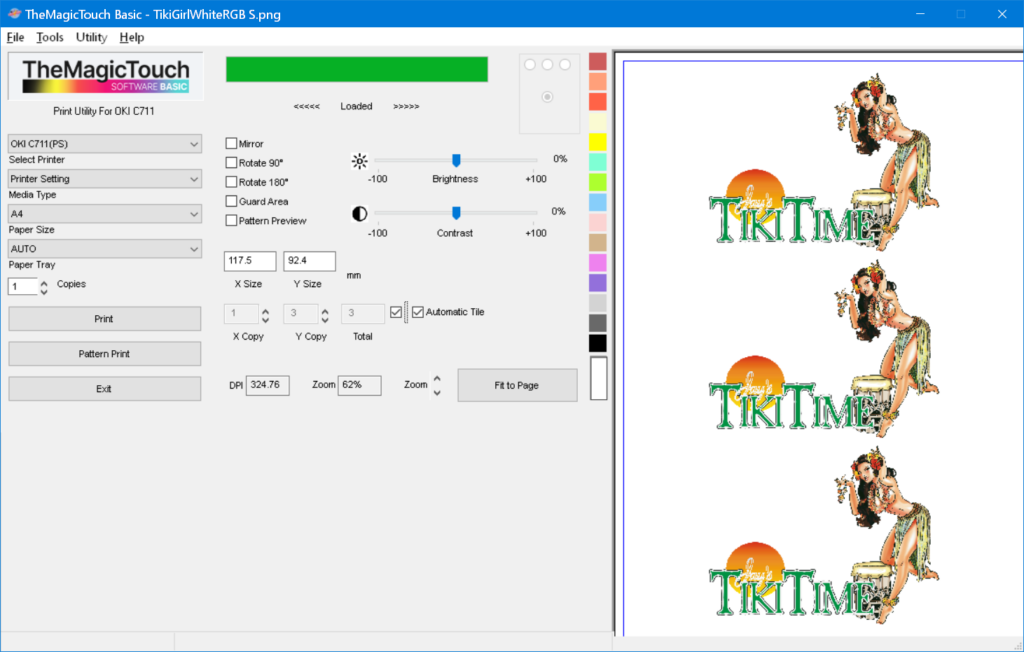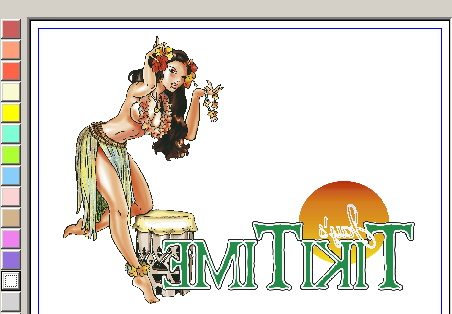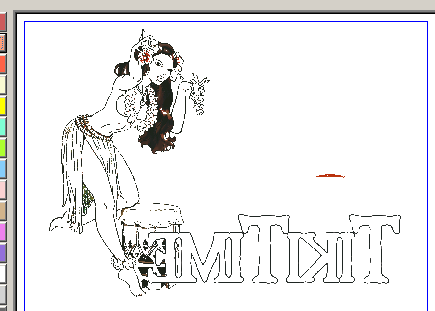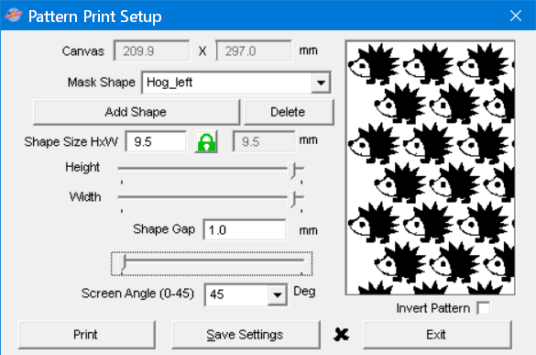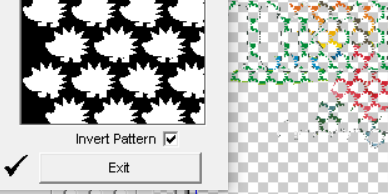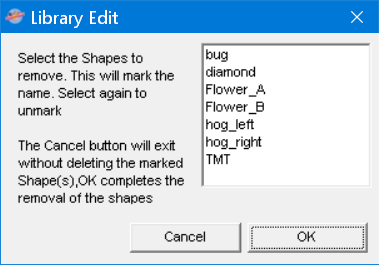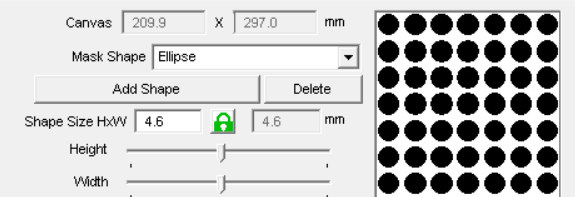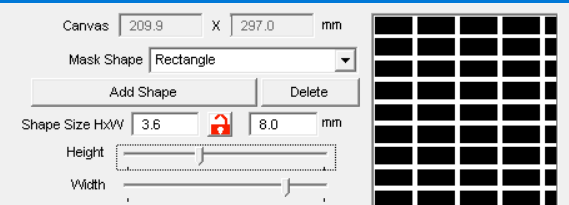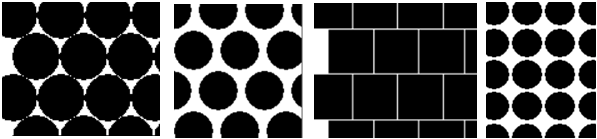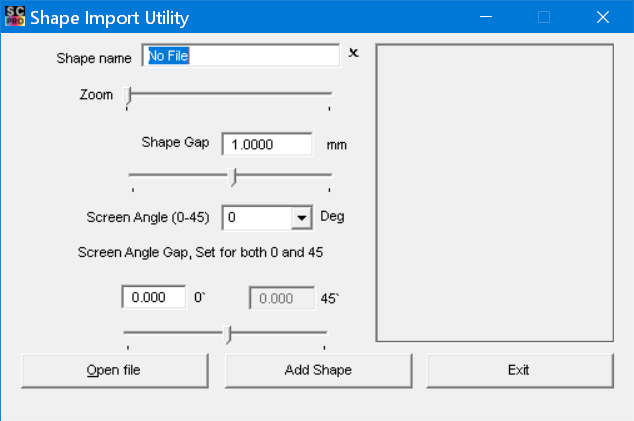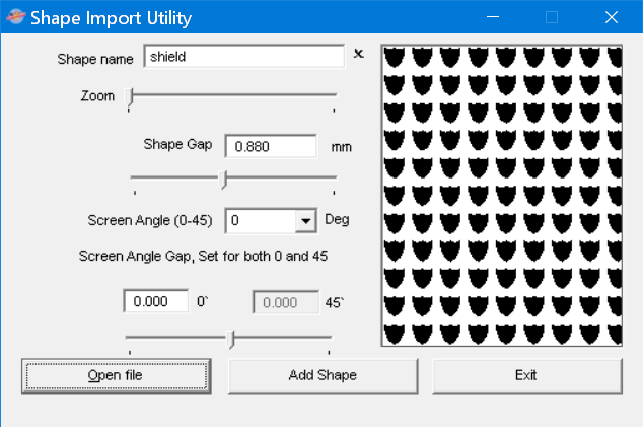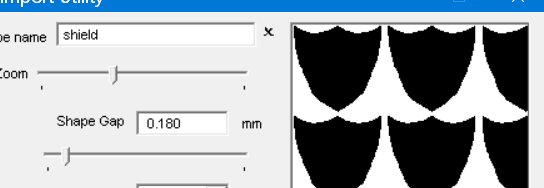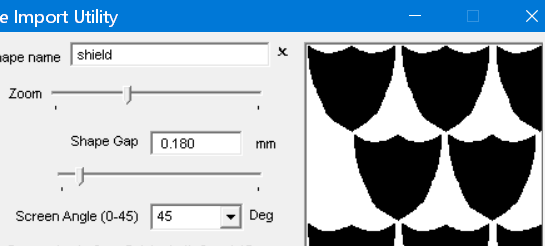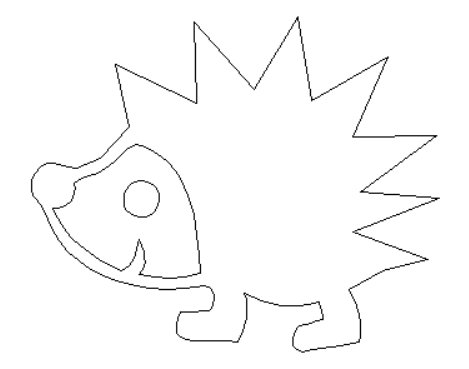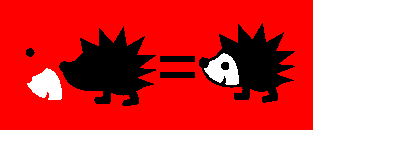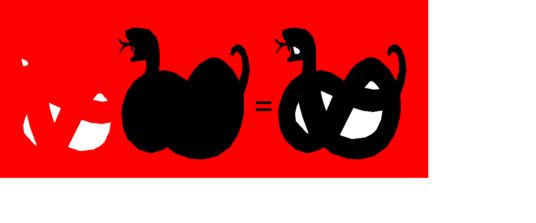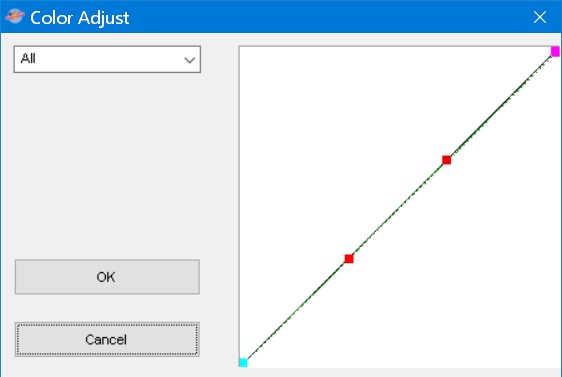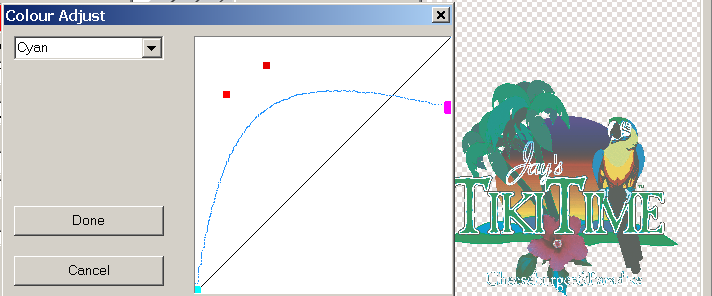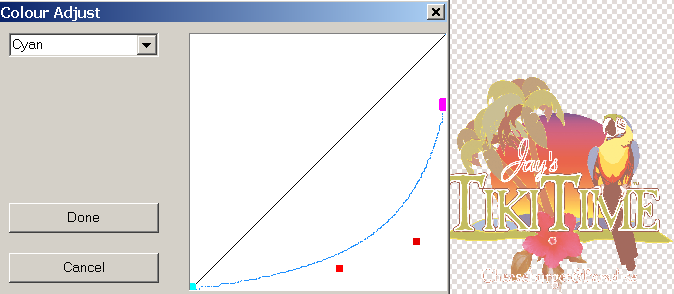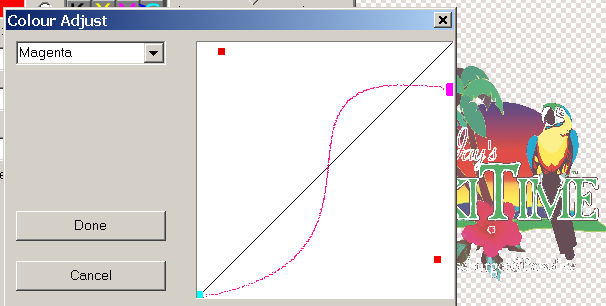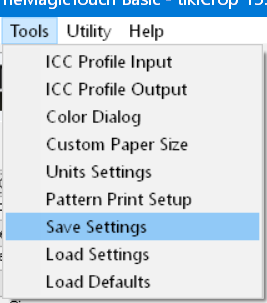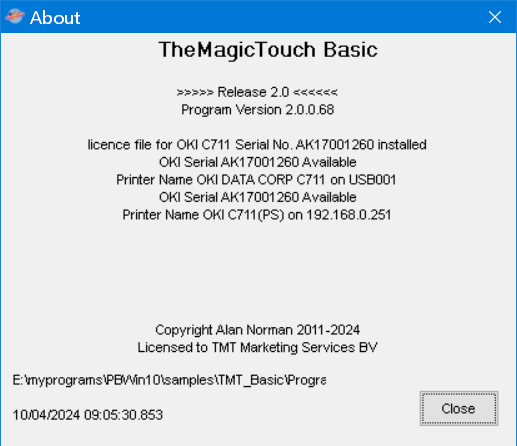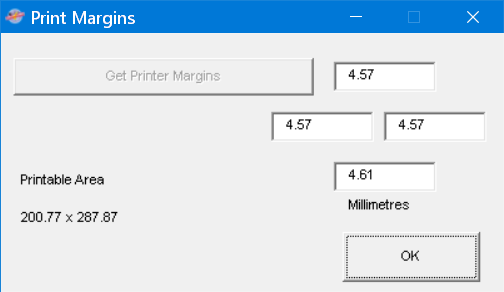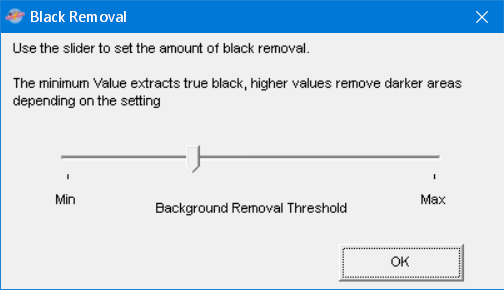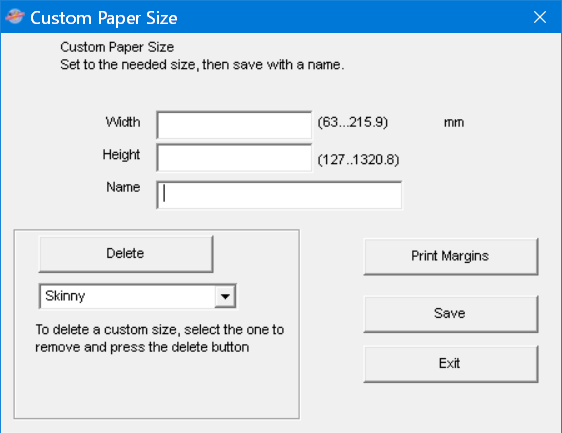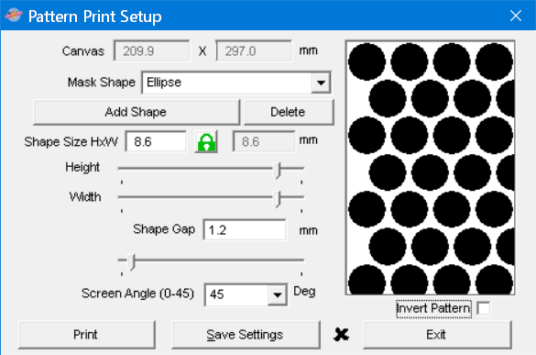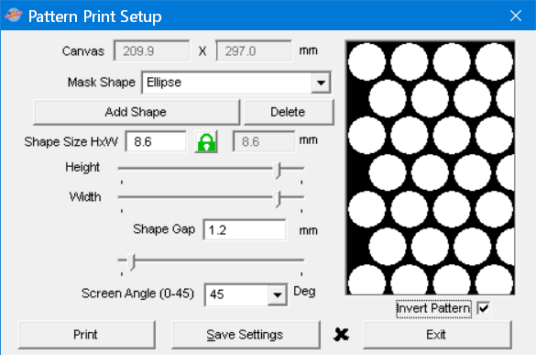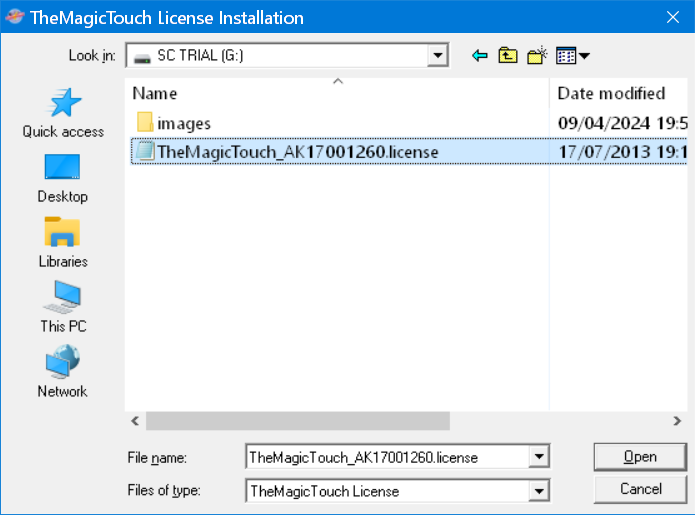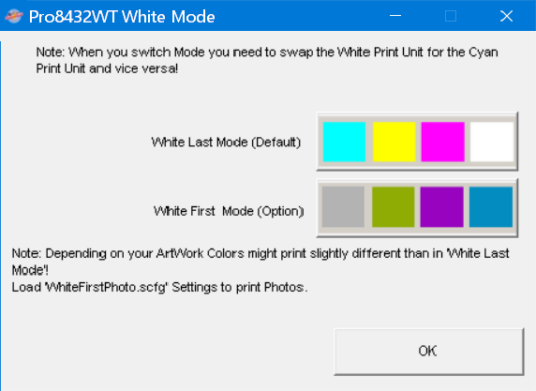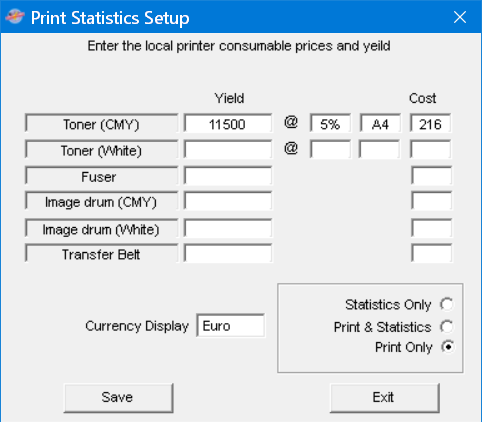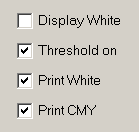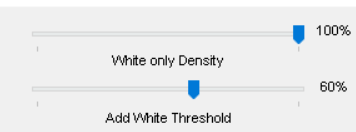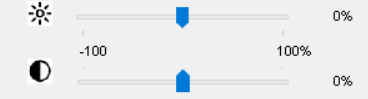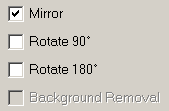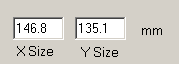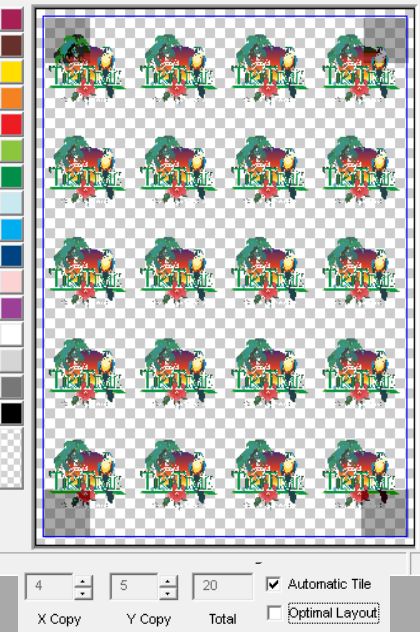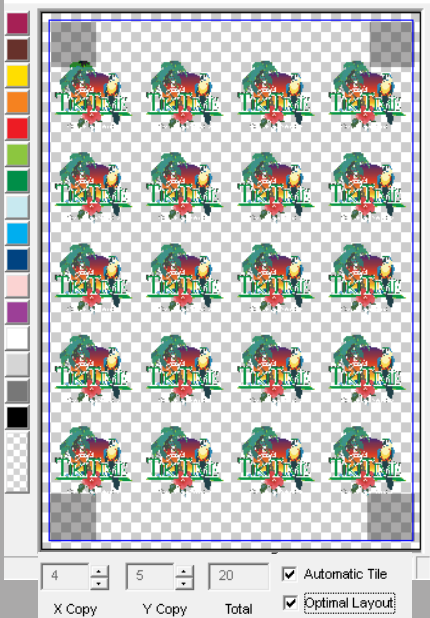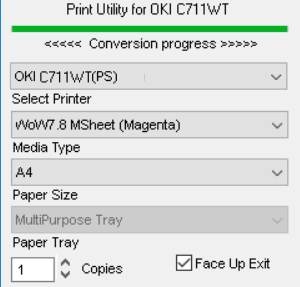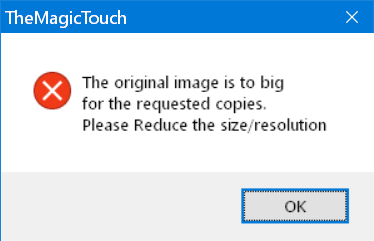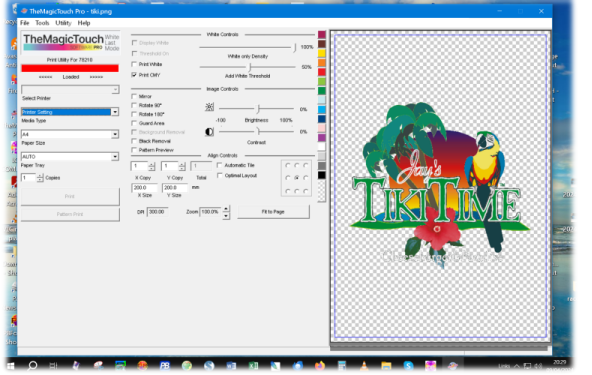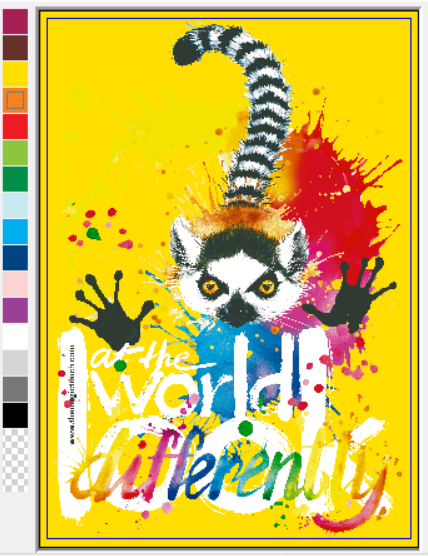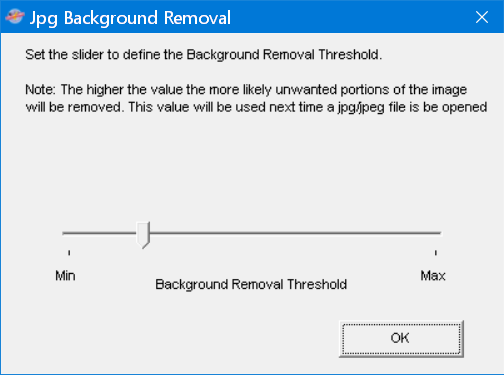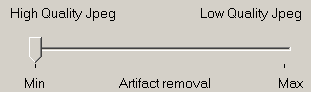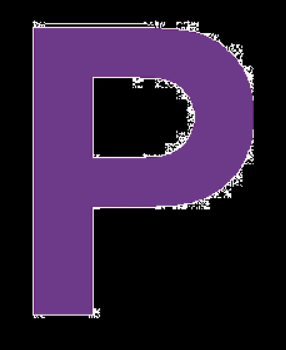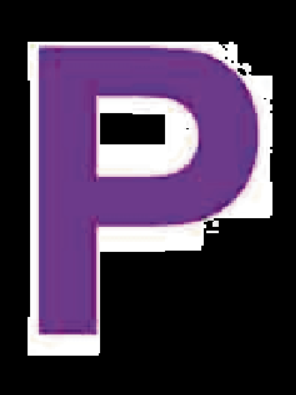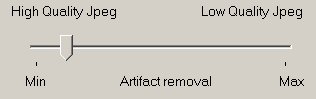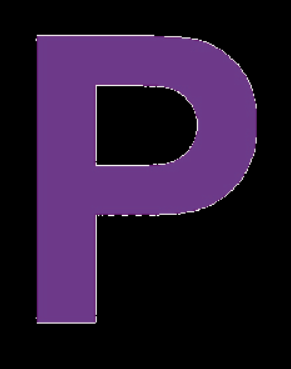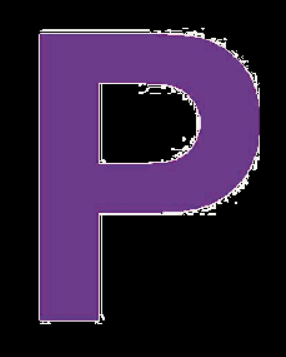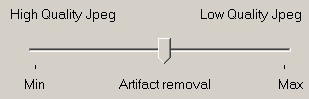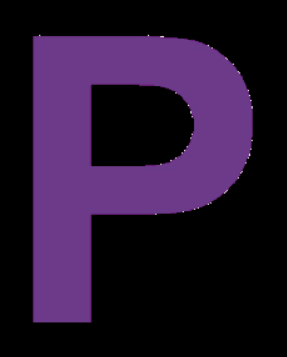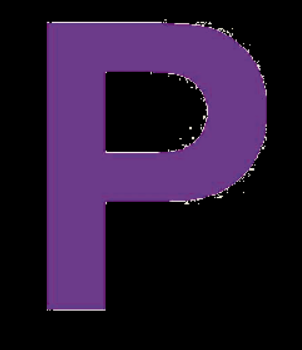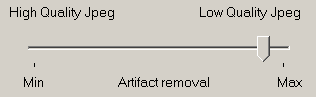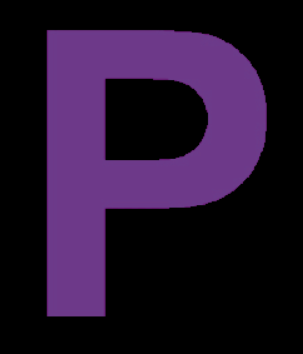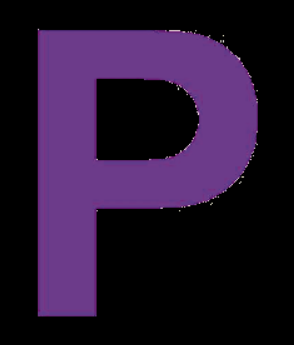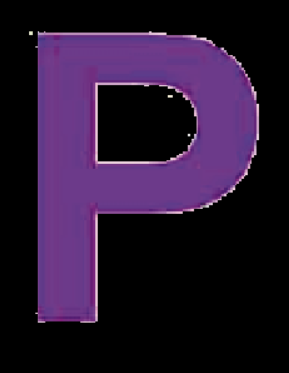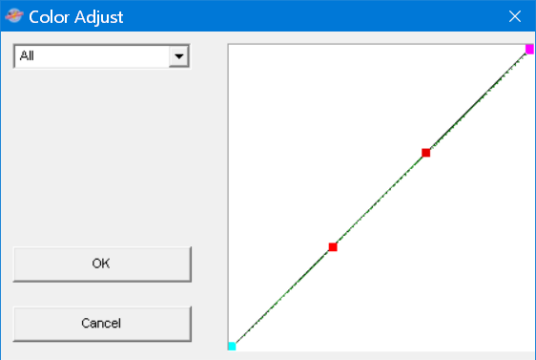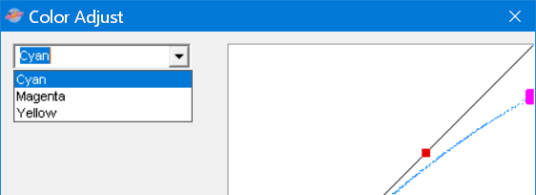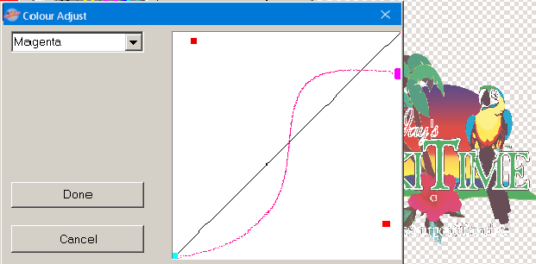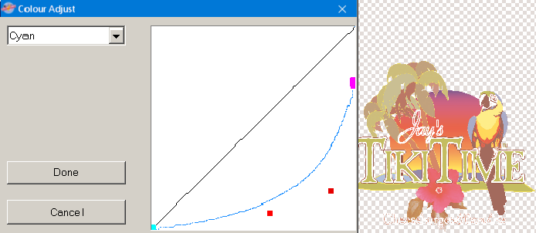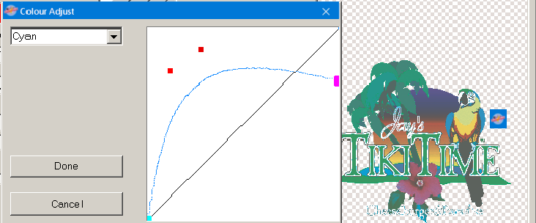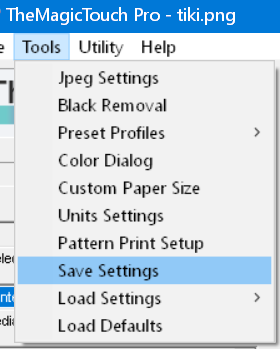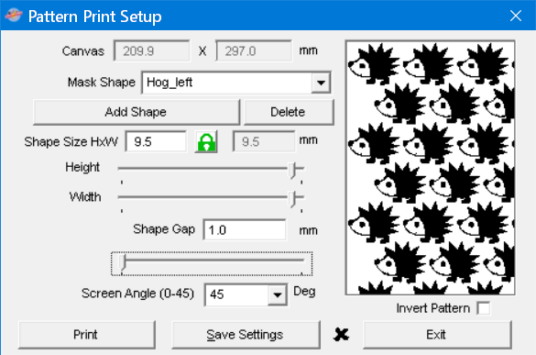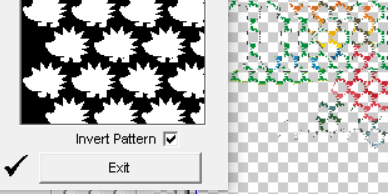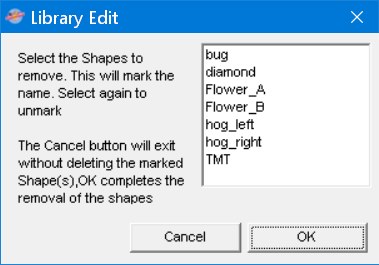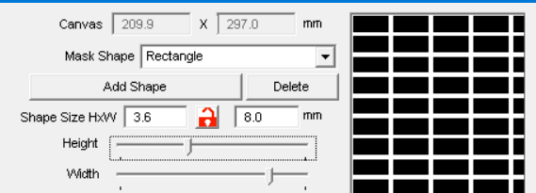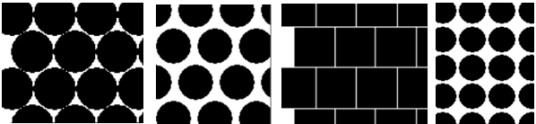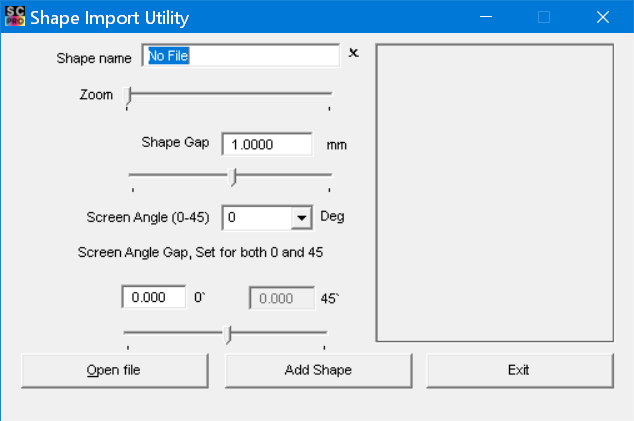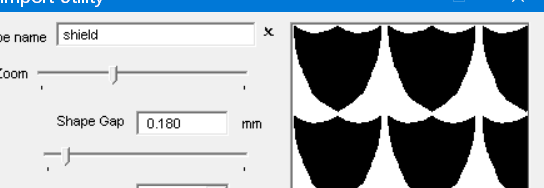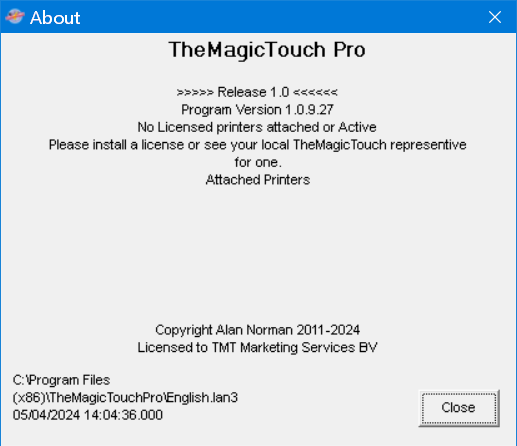The program opens image files onto a white background by default, Transparent file types such as PNG, PSD, TIF will show on white. The selected file is then converted from the original to CMYK colors and printed using the optimal setting for OKI CMYK printers. There are settings for the Ricoh 300/301/311 printers included.
There are options to rotate and mirror the image along with resize (zoom). The result displays as a thumbnail image. Multiple copies can be printed, tiling is manual or automatic and if an image is small enough the image can be tiled to fit 2 or more on screen.
There is the option to print the image using a screen print effect (pattern print). This improves the stretch performance of the image on the garment.
Output is direct to the printer via the connection part of the installed USB driver. This program does not print using the standard printer driver or its settings but instead uses the driver purely to handle data communication.
Paper type/tray/size/copies is be done by the program. Options for Printer, Paper tray, Media weight, Media Size and number of copies are currently provided.
Brightness and Contrast controls and a color profile control are provided.
The program keeps track of the last 5 used files.
Installation
Please install to Windows 10/11. Other versions are now officially discontinued.
The Program uses a License file. This can be obtained from your local TheMagicTouch representative, please keep a backup copy on separate media.
Run the provided installer program, ideally place the license file in the same folder and the installer will install along with the program. The Installer will guide you through the installation of the utility and create an entry in Programs /All Programs and optionally a desktop Icon.
The program installs using the language selected in the installer.
Depending on permissions the license file can be installed from the “Utility” menu. This may need administrator permissions. It is better to install along with the program.
The Program
The Interface of TheMagicTouch software
Typical TheMagicTouch screen with a file loaded. The image shows as it would be printed. Here the image is such it can be tiled and will print 2 up. The corners can be pulled to enlarge or shrink the window.
Selecting TheMagicTouch TTC 3.1 for white garments would mirror the image ready for printing and the automatic tiling will get 2 copies on the sheet.
Interface
Menus
File
Contains Open, Print, Pattern Print, Print Margins, Print Blank Page and Exit options as well as a list of the 5 last used files
Tools
Contains ICC profile settings, Custom Paper Size, Color Dialog, Units, Pattern Print, Crop, Save Settings, Load Settings and Load Default Settings
Utility Menu
Contains License Install, Language and Network Utility
Help
Contains Help, a link to Online help and About information.
File Menu
Open
Allows selection of an image file from disk, loads the file and if it’s the correct type displays a thumbnail with the current defaults. The name of the file is displayed in the title bar and the file is added to the top of the last used file list. Files with transparent backgrounds (TIF, PSD and PNG) are handled as well as those on white backgrounds.
Print
Sends the file to the licensed printer using the current settings.
Pattern Print
Opens the Pattern Print dialog so its possible to check the current settings. The Print button prints the file using the shape mask displayed. A preview is available on the main screen if the Pattern print check box is ticked.
Print Margins
Displays the current margins and printable area.
“Get Printer margins” reads the current printer margins, this is only available if the printer is on! Updates the display to reflect what is read from the printer.
To set default margins without a printer, enter a 0 in all 4 boxes and press enter. the minimum margins for the current OKI C332 will be displayed.
To change the margins enter a new value and press enter. The printable area will update. The new margins are saved when the dialog is closed and displayed as a blue box on the thumbnail.
Note: If the printable area is reduced below the image size then the image will resize automatically to fit to the new size.
Note: This dialog is used when adding a custom margin to a custom paper size in the Custom Media Dialog box.
Print Blank Page
This menu item is used to print a cleaning sheet if a transfer has been printed at the wrong setting and the toner has not fused and got onto the fuser roller. 2 or 3 plain sheets at heavy will remove toner on the fuser.
Exit
Closes the program.
1-5 (Last used file list)
Clicking on a name here will load the displayed file and bring it to the top of the list. If a file has been removed or deleted, it will get removed from the list and the list updated.
Tools menu
ICC Profile Input
Sets the ICC profile used when reading an image, this effects the color conversion – See Appendix
ICC Profile Output
Sets the ICC Profile used to convert to CMYK – See Appendix
If there is a problem with a corrupt or wrong profile loaded then choosing the Load Settings option will put a standard set of profiles back.
Custom Paper Size
Enter the Width and Length in the current units. The minimum and maximum permitted values are displayed by the entries. Enter a name, it helps to use a name that properly describes the size.
If required a custom margin can be added to the paper size. Click the Print Margin button and enter any Margin needed.
Then Click Save.
The new name is added to the list.
To remove an entry, bring to the top of the list and press delete. it will be removed.
Exiting the Custom Paper Size dialogue will update the main list of paper sizes with the new entries and remove any deleted ones.
Color Dialog
Used to create or edit a color profile. There is more on this in the Appendix.
Units setting
Allows setting the programs units, default is mm, cm and inch are options. Once set the option is remembered.
Print Pattern Setup
Used to setup the pattern and shape used for a screen pattern when using the pattern print option.
There is an option to invert the mask under the image. This will appear on the print as well.
There is an import function for AI (illustrator) files to add to the library of shapes.
See the Appendix for a
discussion on the various
settings
Save settings
Saves certain current settings to disk as a scfg file
Load settings
Loads saved settings from disk. The printer, margins, color profile and toner settings are loaded.
Load defaults
Loads a set of basic defaults including color settings. Fixes problems caused by the wrong or faulty ICC profiles.
Utility Menu
License install
Opens a dialog box to select a license file and installs it. The license may be supplied with the program on CD or Flash drive or may be supplied by email. Use this option to select the file and click “open”, Any already installed licences will be removed.
This copies the license file to the AllUsers TheMagicTouchB application folder this is in C:programdata on Win7 and later by default.
Note: In windows 10 and 11 the default permissions on the programdata folder will prevent this working. The advice is to use the installer to install the License. Place the license in the same folder as the installer and run the installer. This will pickup and install the license as it installs the program.
Language
Opens a dialog to select the language. The currently installed valid language files will be shown.
When a file is selected it is loaded and the program will restart. It is best to change language without an image loaded.
The language is set for all users of the computer
White Last Mode – White First Mode
Network Utility
Displays the Port the listed printer is on.
USB printers show the port.
For a network printer this shows the IP address and connection type along with the Serial number and Status. The toner/consumable details if they can be read over the network are displayed
Help Menu
Help
Starts the Help file with various topics, the Help file will always be more up to date than the PDF documentation.
Online Help
Opens an online help at TheMagicTouch website.
About:
Shows the current version and license information. – See Appendix
Variable Controls
Brightness. Darkens or brightens the image
The Brightness icon will zero the slider if clicked.
Contrast. Alters the contrast
The Contrast icon will zero the slider if clicked.
Note, unlike ordinary programs TheMagicTouch will not darken the background just the image.
Check Boxes
Mirror
Normally on for transfer paper. Will automatically select for TMT papers that need it.
Rotate 90°
To fit landscape images on the portrait paper. May be used to get a better fit if multiple copies are required.
Rotate 180°
Flips the image. May be used to print upside down so the darkest part prints first.
Guard Area
Shows where there may be difficulty peeling transfer paper. The indicated areas do not print.
Pattern Preview
Shows the Pattern shape on screen to give a guide to the print.
X and Y size
The size of the image in the currently selected units. This can be edited, any change to one size will be reflected in the other. The program does not allow distortion of the image. Press enter to confirm. This is the overall image size not the size of the colored parts in the middle of a transparent page.
Tiling Display
Shows the number of copies in X and Y along with total copies.
If automatic tiling is enabled then the number is calculated and images displayed on the graphic. If Automatic tiling is disabled then it is possible to enter the number of copies, if the number is possible at the current size then the copies will be displayed.
The first check box optimises print bringing multiple copies nearer the middle of the paper.
Automatic Tiling with a size of 7cm in the X axis gives 8 copies, (2 by 4).
Automatic Tiling with the Optimiser on
The Zoom
The Zoom control will increase/decrease the size. Hold to accelerate the movement. The image will tile automatically if the Automatic Tile control is enabled. The new size is displayed in the X and Y size display and the current number of tiles is shown in the tiling display. The current zoom percentage from the original file is displayed in the zoom box.
Fit to Page
If clicked will fit the current image to the page size. When clicked a second time will return the zoom to 100% if the image is smaller then the current page size. When multiple copies are displayed will make one image fit the screen.
DPI
Shows the effective dpi of the scaled image, will turn RED if the DPI is below 50.
Note: increasing the size of a low DPI original will not give a good result. Try at least to have 150 DPI at the printed size. 300 dpi is a good size to aim at.
Print Options
Select Printer.
Select the printer from the dropdown list. Normally only 1 will display but if there is a Copy1 etc it will show.
Only licensed printers will be listed.
Note on startup it can take a few seconds to display network printers due to network latency and power ‘saving’ (it’s gone to sleep).
Media Type.
Select for the media type or weight. Settings for TheMagicTouch papers like WOW Light and CPM are included as well as the normal OKI settings. Settings for paper types are selected automatically.
The TTC3.1 setting will automatically turn on mirror for example.
Paper Size
Select the paper size to print, Has some standard sizes and any custom sizes created in the Custom Paper Size option. There are additional non-standard sizes like A4XL (420 by 216mm) which are available in TheMagicTouch media like WOW Light TTC3.1 and CPM6.2
Paper tray.
Auto, Tray1 or Multipurpose Tray. In general for transfer paper use Multipurpose, the program turns off the auto tray switch to prevent the printer selecting the wrong tray if no paper is loaded and hence wasting toner.
Copies.
Sets multiple print copies.
Buttons
Print – Prints the Image using the settings
Print Pattern –Opens the Pattern Print dialog for printing the image using the current settings.
This can be accessed via the tools menu as well. See the Appendix.
Exit – Closes the program
Progress Bar
The bar at the centre top shows progress when loading, converting or printing files. A number of different messages may display under it.
Note!
If the number of copies is such the overall dpi is too great to print, a message will be displayed.
This is normally caused by a large number of small copies, The effective resolution has become too large to print. The original artwork needs its resolution reduced in a graphic program to keep the print size down.
In general the image size should be 200 to 400 dpi at the actual print size. TheMagicTouch can produce huge print files when tiling, these can be very slow to print.
Screen Size or Window Size
Pulling the corner of the window with the mouse enlarges the window (and the thumbnail).
File Compatibility
The following are currently supported.
File formats
Adobe Photoshop PSD (Both RGB and CMYK) with transparency.
PSD (Both RGB and CMYK) without transparency
TIF RGB type with Transparency (uncompressed and LZW, Zip compression is not supported)
TIF without transparency
PNG (Portable Network Graphics) with transparency.
PNG without transparency
GIF (Graphic Interchange Format) with transparency.
GIF without transparency
Windows bitmap BMP
JPEG (Joint Photographic Experts Group)
Note the GIF format only supports 256 colors so should not be used for full color images, for limited color images like Logos it is usable.
CMYK Jpegs are not supported
Pattern print function
Adobe Illustrator ai files from Version 3 to 6 and sometimes 8 are supported. These should be small and uncomplicated as they act as a mask for printing.
Appendix
T.One and WOW
For these products a minimum amount of toner is needed. If T.One or WOW is selected the program will remove all areas below this density.
For example.
Selecting T.One removes most of this image so it will not work.
Hot Stamp Foil requires a level of toner as well but in this case the program will lay down a rich black color to make it work.
For Foil the best images have a transparent background as this allows easy detection of the image. In the case of jpg images the compression artefacts can make the image unusable. TheMagicTouch attempts to reduce the problem but there will often be damaged edges.
ICC Profiles
The program uses ICC profiles to convert the loaded file to CMYK for printing, a profile is also used to convert the CMYK image to RGB for display purposes.
The ICC Profile Input should be set to a suitable profile for RGB conversion. Provided with the program is “sRGB” and “RGB_input” profiles for this use, Most RGB images and Camera images are sRGB and this is set as the default. the Microsoft re-distributable “RWOP.ICM” is enclosed as well, this gives a boost to colors!
If Adobe programs are installed then “AdobeRGB1998.icc” will be installed into the windowssystem32 spoolcolor folder.
The Adobe profiles work well and can be tried by the adventurous.
The ICC Output profile should be set for a printer profile. A set of OKI profiles are provided and initially the profile for the license file is selected. For example with an OKI C332 license the profile will initially be set to “OKC332P2.ICM”
Print Pattern Setup
The Pattern setup dialog has several adjustments and a small display of the current mask pattern as it should appear. This is a representation and should not be used as an exact guide. The ability to add a shape from a file to the library and to delete shapes from the library is included.
Note: The Ellipse and Rectangle are built in and cannot be removed.
There is the option to invert the pattern (mask) under the graphic.
Whilst the adjustments are made the main thumbnail will show the changes if the Pattern preview is on and the save settings is pressed.
The Canvas text boxes shows the current print setup size for information. This changes to reflect the current paper setting, the example here is A4.
The Mask shape is for selection of the shapes currently in the library. The basic Ellipse and Rectangle are built in and may not be removed. Some shapes may be provided in a startup library with the program and can be seen in the dropdown list
The Add Shape Button is used to add a shape to the Shape Library and opens an import dialog. Added shapes appear in the dropdown list. See later.
The Delete Button brings up a dialog allowing selection of any files to remove. Clicking on a name will add ** to the front, multiple selections can be made. Clicking on a name with ** beside it will remove the **. Click OK to remove the shape(s) from the Library.
The Shape size is the overall size in the current measurement units, the Padlock between the Height and Width will lock the Height and Width to the same value. Click the padlock to toggle it on or off.
For example an Ellipse with Lock on is a Circle, remove the lock to make Ovals.
Rectangles are made without the Lock on. Put the Lock on for Squares.
When locked the width slider is not available and you cannot type into the width text entry.
The Shape Gap is the distance between the shapes.
The Screen Angle
It is possible to set the screen angle, currently 0 and 45 degrees, the 45 value is only correct for a perfect circle or squares. Ovals and rectangles will have a different screen angle currently though quite close.
It is generally considered a 45 degree angle is less noticable compared to an angle of 0 degrees.
Note the basic gap in 0 and 45 deg settings is set in the Import dialog – the gap here operates on both vertical and horizontal gaps.
The Final 3 buttons Print, Save and Exit
The Print button prints the image with the mask, setup the papers and tray on the main screen first before entering the pattern dialog if you wish to print from here. When triggered the settings are saved and the file printed.
The Save button saves the current settings – pattern, size, gap changes the face from x to a tick. The settings can then be used to print from the main windows.
The Exit button closes the Pattern dialog.
The Add Shape Button opens the import dialog. Initially “No File” is displayed. And a blank graphic.
Press the “Open File button” and using the standard dialog import an .ai file.
The name of the file appears in the shape name and the shape appears in the Graphic.
You can edit the name to make more sense.
Here is a shield imported and how it appears as default.
Use the zoom slider to see how they are positioned and the gap tools to set the 0 and 45 deg gaps
Move the Zoom to see better then change the gap, this changes both the X and Y gaps together.
Now alter the screen angle gap for the desired result.
Once the 0 degree is set then the 45deg gaps need to be set. Change the screen angle to 45 and repeat.
This can now be saved using the
Add Shape Button.
Beside the Shape name is a X symbol this will change to a tick symbol if the imported shape has been saved to the library.
Another file can be imported or use the Exit to leave the Import.
The new shape will appear in the list and can be selected.
The saved gaps can be altered using the shape gap for printing.
AI files
The program reads version 3 to 6/8 of the illustrator format, Simple files are best and there are limits on the complexity of curves. Complex files can take a long time to print due to the sheer number of small shapes being rendered to mask the image.
Pattern Creation for TheMagicTouch Basic
The importer currently takes vector files in Illustrator AI V8 or earlier) and attempts to make a pattern from them. Suitable programs are things like Corel Draw, Adobe Illustrator, sign cutting programs like Magicut.
There are limits for each pattern of 20 items and 200 nodes per item. Attempts to go beyond this will produce a warning message. Curves are converted to lines, the accuracy is reduced if too many modes are produced and then reconverted. If after several tries the number of nodes is still too high then it fails.
Currently the program cannot cope with combined or grouped objects. For example this face is a black circle with white objects on it. The background has been coloured to show it, if the object was combined then the background would show through.
The Hog is 3 objects for example. The overall shape, a white face and a black eye
Vector (line view)
Here is a more complex example
In all cases the image prints in the black area leaving the white areas as unprinted.
Color Adjust Dialog
From the tools menu the color adjust dialog can be selected.
The color adjust dialog allows altering of the color profile. When selected from the tools menu it opens with the current settings.
Color Adjust Dialog
From the tools menu the color adjust dialog can be selected.
The color adjust dialog allows altering of the color profile. When selected from the tools menu it opens with the current settings.
The initial screen allows 3 channels (CMY) to be altered together – they will all have the same value – choose the color to adjust from the drop down. As a color is altered the Thumbnail will reflect the changes.
To alter the color click on one of the red dots with the mouse and drag it, it will pull the curve around. For the technical these are Bezier curves and the red dots the handles.
The Magenta block can be moved up and down with the mouse, this sets the maximum of the color.
Here the Cyan curve is boosted to extreme
In this the Cyan is reduced leaving yellow and Magenta and just a bit of cyan
This example shows the Magenta being altered. Here the dark magenta areas have more magenta and the light less
Once a profile has been changed click Done to keep the settings or Cancel to abandon them.
If a profile is kept then it can be saved from the tools menu. Select the “Save settings” option in the Tools menu and select a suitable folder, give it a name. The extension used is .scfg.
These may be reloaded at a different time. This allows the possibility of different profiles for different materials.
The About Dialog
The About dialog contains the Release version and the Program version.
Also displayed is the current license. Without a license the program works but printing is not possible. If the correct license is installed and the printer on then information is displayed on the licensed printer.
Printers connected to both USB and Network ports may turn up several times in the about box.
Network printers may display IP addresses or WSD ports depending on installation.
If the printer is off or the license is incorrect then the current installed license (if any) is displayed.
Version 1
TheMagicTouch software Pro takes an image file preferably with a transparent background and converts it to a 3 channel (CMY) image and a white channel to drive OKI printers with white toner, currently this is:
- C711WT
- ES7411
- Pro7411WT
- Pro920WT
- C920WT
- ES9420WT
- Pro9420WT
- Pro8432WT
- Crio8432WDT
The density of the white is modified to keep the toner density constant, the level can be set.
Program description
The program opens image files and displays the image with a white background, Selecting a white printing option like TheMagicTouch WOW paper or toggling the Print white option will show the image on a transparent background if the image has a transparent background, if not the program has an option to try and remove the background.
The selected file is converted from the original to CMY colors, there is a compromise here as CMY does not have the color gamut (range) that CMYK has and prints will not be as colorful as a true CMYK print. The transparent layer if it exists is converted to a mask and used to create a layer either all over the image or in the lighter parts of the image. In the preview screen this is displayed as white blended into the colors and shown when ‘Display White’ is on. On a printer with white toner fitted the layer will be printed with white on top of the image, this is white last printing. Some printers can do White first and here the white is under the colours.
There are options to rotate and mirror the image along with resize (zoom). The result displays as a preview screen. Multiple copies can be printed, tiling is manual or automatic and if an image is small enough the image can be tiled to fit 2 or more on screen.
Output is direct to the printer via the connection part of the installed USB driver. This program does not print using the standard printer driver or its settings but instead uses the driver purely to handle data communication.
The downside to this is selection of paper type/tray/size/copies has to be done by the program. The upside is that all TheMagicTouch Transferpapers are available pre-set with all applicable parameters for a perfect result.
Brightness and Contrast controls as well as a color profile control are provided.
The program keeps track of the last 5 used files.
Installation
Please use Windows 10/11 as previous versions are now end of life and not supported.
The Program uses a License file. This can be obtained from your local TheMagicTouch representative, please keep a backup copy on separate media. The License can be installed after the program is installed but the security in windows 10 can prevent this. The solution is to use the Setup program to install the license.
The program installer will install the license file as it installs the program. With Windows 10/11 this the simplest way to install, place both the TheMagicTouch Pro Setup.exe and License file in the same folder and run the setup.
The Setup Program will guide you through the installation of the utility and create an entry in Menus with the program, this file and an uninstall option.
The program installs using the language selected in the installer, this comes from the version of Windows ™ in use and may not be as expected. This can be changed if needed, use the option in the Utility menu to change the programs language.
The Interface of TheMagicTouch software
The Program
Typical TheMagicTouch Pro screen with a transparent file loaded ready for printing WOW Dark. Print white is on and the image shows as it would be printed. WoW Dark is the selected media. Automatic Tiling is on and two images are ready for printing.
The corners can be pulled to enlarge or shrink the window.
Interface Menus
File
Contains Open, Print, Print Margins, Print Blank Page and Exit options as well as a list of the 5 last used files
Tools
Contains JPG settings, Black Removal Settings, Profile settings, Custom Paper Size, Color Dialog, Units, Patten Print Setup, Save Settings, Load Settings and Load Default Settings
Utility Menu
Contains License Install, Printer Mode, Statistics Setup and Language
Help
Contains Help and About information.
File Menu
Open
Allows selection of an image file from disk, loads the file and if it’s the correct type displays in the preview screen with the current defaults. The name of the file is displayed in the title bar and the file is added to the top of the last used file list. Files with transparent backgrounds (PSD, PNG and TIF) are preferred. Files without transparent backgrounds are opened, the background displayed and the Background removal option enabled.
Print
Sends the file to the licensed printer using the current settings.
Print Margins
Displays the current margins and printable area.
‘Get Printer margins’ reads the current printer margins, this is only available if the printer is on! Updates the display to reflect what is read from the printer.
To set default margins without a printer, enter a 0 in all 4 boxes and press enter. the minimum margins for the current OKI will be displayed.
To change the margins enter a new value and press OK. The printable area will update. The new margins are saved when the dialog is closed and displayed as a blue box on the preview screen.
Note: If the printable area is reduced below the image size then the image will resize automatically to fit to new size.
Note: This dialog is used to add a custom margin to a custom paper size in the Custom Media Dialog box.
Print Blank Page
This menu item is used to print a ‘Cleaning Sheet’ if for whatever reason a print came out incomplete with some of the image missing (Cold Offset). The missing image/toner can be left on the fuser roller(s). Use some heavier paper stock and select ‘Print Blank Page’ to print without an image to remove the toner from the fuser.
Exit
Closes the program.
1-5 (Last used file list)
Clicking on a name here will load the displayed file and bring it to the top of the list. If the file is missing, for example on a removable drive it will be removed from the list.
Tools menu
JPG Settings
Used to set the level of JPG artefact removal. In general it’s better not to use JPGs or files that have been saved as a JPG and not cleaned up in an image editing program. There is more on this in the Appendix.
Black Removal
Used to set the threshold for black removal, the setting is interactive and can be watched in the thumbnail as the control is altered.
Used to save toner when printing on black shirts.
Minimum is pure black removal, larger settings remove near black and very dark areas.
Preset Profile
Has submenus for Default Profile and Select Profile
The Select Profile contains:
ICC Profile Input
Sets the ICC profile used when reading an image, this effects the color conversion.
– See Appendix
ICC Profile Output
Sets the ICC Profile used to convert to CMYK – See Appendix
If after changing the profiles you get conversion failure the program will restart with the default profiles. The default can be select if needed from Preset Profile > Default Profile
Custom Paper Size
Enter the Width and Length in the current units. The minimum and maximum permitted values are displayed by the entries. Enter a name, it helps to use a name that properly describes the size.
If required a custom margin can be added to the paper size. Click the Print Margin button and enter any margins needed.
Click Save, the new name is added to the list.
To remove an entry, bring to the top of the list and press delete. it will be removed.
Exiting the Custom Paper Size dialogue will update the main list of paper sizes with the new entries and remove any deleted ones.
Color Dialog
Used to create or edit a color profile. There is more on this in the Appendix.
Units setting
Allows settings the programs units, default is mm, cm and inch are options. The setting is saved.
Print Pattern Setup
Used to setup the pattern and shape used for a screen pattern when using the pattern print option.
There is an option to invert the mask under the image. If pattern preview is ON then save settings will update the thumbnail
There is an import function for AI (illustrator) files to add to the library of shapes.
See the Appendix for a discussion on the various settings
Save settings
Saves the current settings to disk.
Load settings
Loads saved settings from disk. The printer, margins, color profile and toner settings are loaded.
Load defaults
Loads a set of basic defaults including color settings. Will sort out a wrong ICC profile error.
Utility Menu
License install
Opens a dialog box to select a license file and installs it. The license may be supplied with the program on CD or Flash drive or may be supplied by email. Use this option to select the file and click ‘open’, Any already installed Licences will be removed. This copies the license file to the AllUser TheMagicTouch Pro application folder normally this is:-C:ProgramDataTheMagicTouchPro.
NOTE: Windows10/11 may not allow this to work due to permissions. In this case place the license in the same folder as the setup.exe and re-install the program.
Language
Opens a dialog to select the language. Any currently installed valid language files will be shown.
When a file is selected it is loaded and the program will restart. It is best to change languages without an image loaded.
The language is set for all users of the computer
Toner Order (8432 models only)
Sets the layout of the toner in the printer. When printing decals like DCT waterslide or CL-Media which require white under the color this should be selected and the Cyan and White Print Units swapped. Changing banners will indicate the selected mode.
White Last Mode – White First Mode
Statistics Setup
The program will calculate an approximate cost of the consumables used when printing an image. In order to do this it needs the price in local currency of the various consumable items and the approximate yield.
Please see your TheMagicTouch supplier who will have the figures available.
Fill in the Currency box as this will appear in the popup when the image is printed.
The statistics has 3 options:-
Statistics only – press print and the program prints it internally and calculates the cost and displays it.
Print & Statistics – Prints the image and displays the Statistics.
Print only – just gets on with the job
The result can be copied to the clip-board for use with other programs.
Help Menu
Help
Online Help
About
Static Controls
Display White
Controls the display of white on the preview screen (displays as paler colors or white). Turn off to see the preview screen in its true color.
Threshold OFF will flood the image with white.
Print White OFF turns off Threshold and Display White, removes any white toner from the preview.
Threshold on
Turns on the slider control for setting the density of white toner applied to the image. The White toner displays as paler areas in the color when ‘Display White’ is on. The amount depends on the threshold setting. The 3 images show thresholds of 0%, 60%, 100% . The toner levels can be seen from the change in the colors. This is a representation as the screen cannot print white!
Threshold OFF with Display White at 100% on will produce a white image. Less than 100% and a pale / pastel image is displayed as the thumbnail
Print White Turns on the use of the White toner when printing and in the preview screen display, provided that ‘Display White’ is on.
Print CMY Turns on printing color. If off then the program only prints white. A representation of the white output is given but as the screen cannot vary white this is just a guide.
Variable Controls
White Only Density. Sets the amount of white applied in white areas. This control also sets the level of white when the ‘Threshold on’ check box is off.
Add White Threshold Sets the density of white toner applied to the image in half tone areas. This enable the special papers to work correctly.
Brightness. Darkens or brightens the image.
Press Icon to zero the control.
Contrast. Changes the contrast level
Press Icon to zero the control.
Mirror, Rotate 90°/180°, Image Size and Zoom
Mirror
Normally on for most transfer paper.
Rotate 90°
To fit landscape images on the portrait paper. May be used to get a better fit if multiple copies are required.
Rotate 180°
Flips the image. May be used to print upside down so the darkest part prints first.
Mirror, Rotate, Image Size and
X and Y size
The size of the image in the currently selected units. This can be edited, any change to one size will be reflected in the other. The program does not allow distortion of the image.
This is the overall image size not the size of the colored parts in the middle of a transparent page.
Black Removal
Turns on and off black removal, when on the thumbnail shows the image with black removed. The amount of black is set by the control in the tools menu – black removal.
Background removal
If a file is loaded with a background (No Transparency) then the image is displayed with its background and the Background removal enabled.
Clicking this checkbox removes the background using the color from the top left corner. For JPG files such as the example the value in the JPG settings is used. When backgrounds are removed there can be unexpected consequences with parts being removed that are required.
It is always preferable to use a graphics program to remove backgrounds.
Tiling Display
Shows the number of copies in X and Y along with total copies.
If automatic tiling is enabled then the number is calculated and images displayed on the graphic.
The first Checkbox sets even spacing or minimal spacing.
If Automatic tiling is disabled then it is possible to enter the number of copies, if the number is possible at the current size then the copies will be displayed.
Zoom
The Zoom control will increase/decrease the image size. Hold to accelerate the movement. The image will tile automatically if the Automatic Tile control is enabled. The new size is displayed in the X and Y size display and the current number of tiles is shown in the tiling display.
The current zoom percentage from the original file is displayed in the zoom box.
Fit to Page
If clicked will fit the current image to the page size. When clicked a second time will return the zoom to 100% if the image is smaller then the current page size.
DPI
Shows the effective DPI of the image. The DPI display will turn RED below 50DPI as a warning!
Note: increasing the size of a low DPI original will not give a good result. Try at least to have 150 DPI at the printed size. 300 dpi is a good size to aim at.
Print Options
The bar at the top of this section shows progress when loading, converting or printing files. A number of different messages may display including ‘Background removal’. This is a warning that the result may not be as expected!
Select Printer.
Select the printer from the dropdown list. Normally only 1 will display but if there is a Copy1 etc it will show. Only licensed printers will be listed.
Media Type.
Select for the media type or weight. Settings for TheMagicTouch papers like WoW7.8 and CPM are included as well as the normal OKI settings. Settings for paper types are selected automatically.
The WoW MSheet setting will automatically set a default threshold of 60% and turn off mirror for example.
Paper tray.
Auto, Tray1 or Multipurpose Tray. In general, for transfer paper use Multipurpose Tray, the program turns off the auto tray switch to prevent the printer selecting the wrong tray if no paper is loaded and hence wasting toner. For some papers on certain Printer models a selection of Tray 1 will be available and indicated by allowing to choose.
Paper Size
Select the paper size to print, has some standard sizes and any custom sizes created in Custom Paper Size option. There are additional non-standard sizes like A4XL (420 by 216mm) which are available in TheMagicTouch media like WoW 7.8, TTC3.1 and CPM6.2 etc.
Copies.
Sets multiple print copies
Note: The Print option in the File menu and the large Print buttons on the screen will be greyed out until a file is loaded and the printer is switched on. The print option will also be greyed out without a valid license file. The Face UP Exit only appears with A3 Printers with the exit option.
Note!
If the number of copies is such the overall dpi is too great to print, a message will be displayed.
This is normally caused by a large number of small copies; the effective resolution has become too large to print. The original artwork needs its resolution reduced in a graphic program to keep the print size down.
In general, the image resolution should be 200 to 400 dpi at the actual print size. TheMagicTouch Pro can produce huge print files when tiling, these can be very slow to print.
Print White / Print CMY
This is a special mode.
When ‘Print White’ is on and ‘Print CMY’ is off, the program prints white in the color areas but does not print any color toner.
With ‘Print CMY’ off and ‘Threshold On’ off; the amount of white is controlled by the ‘White only density’ the effect is to put a layer of white down over the whole area. Threshold on will produce a “whitescale” type image on black paper.
With ‘Print White’ off and ‘Print CMY’ on the image is printed using only the color toners.
Note: The screen is only meant as a guide to how the white toner will be laid down in the different areas.
Screen Size or Window Size
Pulling the corner of the window with the mouse enlarges the window (and the preview screen).
File Compatibility
Preferred File formats
Adobe Photoshop PSD CMYK and RGB with transparency.
TIF RGB type with Transparency (uncompressed and LZW, Zip compression is not supported)
PNG (Portable Network Graphics) with transparency.
GIF (Graphic Interchange Format) with transparency.
Note the GIF format only supports 256 colors so should not be used for full color images, for limited color images like Logos it is usable.
Other Supported Formats
Windows bitmap BMP
JPG (Joint Photographic Experts Group) RGB. CMYK JPG’s are not supported!
Pattern print function
Adobe Illustrator ai files from Version 3 to 6 and sometimes 8 are supported. These should be small and uncomplicated as they act as a mask for printing.
Appendix
The Color squares beside the thumbnail can help preview how the final result might look on a coloured background.
TheMagicTouch Lite prints with toner and when applied to colored garments will cause unexpected colour shift. Previewing here can help spot potential problems.
Here the original is on the left and displayed on a transparent background. When placed on a yellow ground the white print area more or less works but the yellow vanishes and blue goes green for example.
Using the WOW Dark rescues the blue and red but the yellow background is just wrong for this Image.
Background removal
For images without transparency the program can remove the background. To do this the program reads the top left corner and uses this color as the background. When the Background removal is checked an attempt is made to remove the background color and create the transparency. This is very dependent on the image. Images with a solid color or black background can work well. White backgrounds work but may have wanted white areas removed from inside the image.
JPGs pose a special problem due to the artefacts caused by the JPG lossy compression system. The program attempts to remove these artefacts using the value from the JPG settings. To high a value can and will damage the image, please be careful.
NOTE: Opening a JPG in a graphic program and saving as a TIF will just preserve the compression artefacts.
Example: Using a Colored Background. The original is a BMP on a magenta background, TheMagicTouch Pro removes the magenta on opening the file with background removal on.
JPG Settings
From the tools menu the JPG settings dialog can be selected. For high quality JPGs just off the minimum is sufficient. Medium compression JPGs in the middle and highly compressed, such as web images, may require nearly the maximum setting. The value is saved and will be used the next time a JPG has its background removed.
The White areas show the artefacts and the effect of the JPEG settings.
Examples:
ICC Profiles
The program uses ICC profiles to convert the loaded to file to CMYK for conversion to CMY and printing, a profile is also used to convert the CMYK image to RGB for display purposes.
The ICC Profile Input should be set to a suitable profile for RGB conversion. Provided with the program is a ‘RGB_input’ profile for this use, the Microsoft re-distributable ‘RWOP.ICM’ is enclosed as well, this gives a boost to colors!
If Adobe programs are installed then ‘AdobeRGB1998.icc’ will be installed into the windowssystem32 spoolcolor folder.
The Adobe profiles work well and can be tried by the adventurous.
The ICC Output profile should be set for a printer profile. The provided ‘CMYK_Convert.icc’ works well. A set of OKI profiles are provided as well, these are from the C711, the ‘OKC711P2.ICM’ works well and can be tried. Note these are from the OKI C711 4 color printer.
Color Adjust Dialog
From the tools menu the color adjust dialog can be selected.
The color adjust dialog allows altering of the color profile. When selected from the tools menu it opens with the current settings.
The initial screen allows all 3 channels to be altered together – they will all have the same value – choose the color to adjust from the drop down. As a color is altered the Preview screen will reflect the changes.
To alter the color click on one of the red dots with the mouse and drag it, it will pull the curve around. For the technical these are Bezier curves and the red dots the handles.
The Magenta block can be moved up and down with the mouse, this sets the maximum of the color.
Examples
Here the Cyan curve is boosted to extreme
In this the Cyan is reduced leaving yellow and Magenta and just a bit of cyan
This example shows the Magenta being altered. Here the dark magenta areas have more magenta and the light less
Once a profile has been changed click Done to keep the settings or Cancel to abandon them.
If a profile is kept then it can be saved from the tools menu. Select the ‘Save settings’ option and select a suitable folder, give it a name. The extension used is .scfg.
These may be reloaded at a different time. This allows the possibility of different profiles for different materials.
Print Pattern Setup
The Pattern setup dialog has several adjustments and a small display of the current mask pattern as it should appear. This is a representation and should not be used as an exact guide. The ability to add a shape from a file to the library and to delete shapes from the library is included.
Note: The Ellipse and Rectangle are built in and cannot be removed.
There is the option to invert the pattern (mask) under the graphic.
Whilst the adjustments are made the main thumbnail will show the changes if the Pattern preview is on and the save settings is pressed.
The Canvas text boxes shows the current print setup size for information. This changes to reflect the current paper setting, the example here is A4.
The Mask shape is for selection of the shapes currently in the library. The basic Ellipse, Rectangle, Horizontal and Vertical lines are built in and may not be removed. Some shapes may be provided in a startup library with the program and can be seen in the dropdown list
The Add Shape Button is used to add a shape to the Shape Library and opens an import dialog. Added shapes appear in the dropdown list. See later.
The Delete Button brings up a dialog allowing selection of any files to remove. Clicking on a name will add ** to the front, multiple selections can be made. Clicking on a name with ** beside it will remove the **. Click OK to remove the shape(s) from the Library.
The Shape size is the overall size in the current measurement units, the Padlock between the Height and Width will lock the Height and Width to the same value. Click the padlock to toggle it on or off.
For example an Ellipse with Lock on is a Circle, remove the lock to make Ovals.
Rectangles are made without the Lock on. Put the Lock on for Squares.
When locked the width slider is not available and you cannot type into the width text entry.
The Shape Gap is the distance between the shapes.
The Horizontal and Vertical lines operate slightly differently, here only the width and gap affect the mask, screen angle is ignored
The Screen Angle
It is possible to set the screen angle, currently 0 and 45 degrees, the 45 value is only correct for a perfect circle or squares. Ovals and rectangles will have a different screen angle currently though quite close.
It is generally considered a 45 degree angle is less noticable compared to an angle of 0 degrees.
Note the basic gap in 0 and 45 deg settings is set in the Import dialog – the gap here operates on both vertical and horizontal gaps.
The Final 3 buttons Print, Save and Exit
The Print button prints the image with the mask, setup the papers and tray on the main screen first before entering the pattern dialog if you wish to print from here. When triggered the settings are saved and the file printed.
The Save button saves the current settings – pattern, size, gap changes the face from x to a tick. The settings can then be used to print from the main windows.
The Exit button closes the Pattern dialog.
The Add Shape Button opens the import dialog. Initially “No File” is displayed. And a blank graphic.
Press the “Open File button” and using the standard dialog import an .ai file.
The name of the file appears in the shape name and the shape appears in the Graphic.
You can edit the name to make more sense.
Here is a shield imported and how it appears as default.
Use the zoom slider to see how they are positioned and the gap tools to set the 0 and 45 deg gaps
Move the Zoom to see better then change the gap, this changes both the X and Y gaps together.
Now alter the screen angle gap for the desired result.
Once the 0 degree is set then the 45deg gaps need to be set. Change the screen angle to 45 and repeat.
This can now be saved using the
Add Shape Button.
Beside the Shape name is a X symbol this will change to a tick symbol if the imported shape has been saved to the library.
Another file can be imported or use the Exit to leave the Import.
The new shape will appear in the list and can be selected.
The saved gaps can be altered using the shape gap for printing.
AI files
The program reads version 3 to 6/8 of the illustrator format, Simple files are best and there are limits on the complexity of curves. Complex files can take a long time to print due to the sheer number of small shapes being rendered to mask the image.
Pattern Creation for TheMagicTouch Pro
The importer currently takes vector files in Illustrator AI V8 or earlier) and attempts to make a pattern from them. Suitable programs are things like Corel Draw, Adobe Illustrator, sign cutting programs like Magicut.
There are limits for each pattern of 20 items and 200 nodes per item. Attempts to go beyond this will produce a warning message. Curves are converted to lines, the accuracy is reduced if too many modes are produced and then reconverted. If after several tries the number of nodes is still too high then it fails.
Currently the program cannot cope with combined or grouped objects. For example this face is a black circle with white objects on it. The background has been coloured to show it, if the object was combined then the background would show through.
The Hog is 3 objects for example. The overall shape, a white face and a black eye
Vector (line view)
Here is a more complex example
In all cases the image prints in the black area leaving the white areas as unprinted.
The About Dialog
The About dialog contains the Release version and the Program version.
Also displayed is the current license. Without a license the program works but printing is not possible. If the correct license is installed and the printer on then Valid license for <model and serial> is displayed.
If the printer is off or the license is incorrect then the current installed license (if any) is displayed. Certain problems like corrupt licences can be flagged up in the About box.